As you arrive into a new country, you become reliant on the internet to stay connected with loved ones, access important resources, and navigate your new environment. However, being online also exposes you to potential threats, such as scams, identity theft, and financial exploitations. That’s why it’s important to be vigilant and take steps to protect yourself and your loved ones. In this page, we collected a few tips that you can use to stay safe and secure while using the internet.
Basic measures to maintain your privacy online
Beware of what messaging app you use!
Not all messaging apps are created equal when it comes to security. Some are more vulnerable to hackers and other forms of cybercrime. Make sure you do your research and choose a messaging app that has strong security measures in place. All major platforms like Messenger, Telegram, WhatsApp or Viber are considered to be a safe choice.
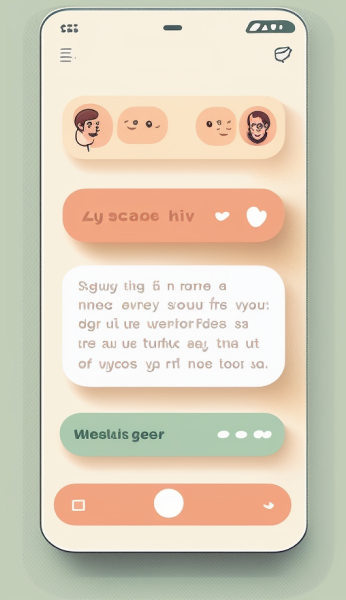
Delete private content!
If you have any sensitive information or personal photos that you don’t want anyone else to see, make sure to delete them. This includes anything (such as address, phone number, number of an identity document, identity, names and photos of family members) that could potentially be used to exploit or harm you or your loved ones.
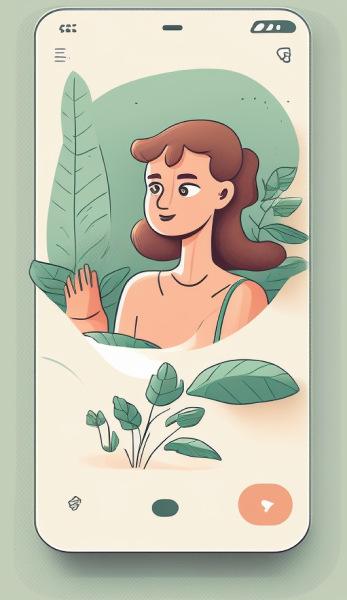
Check permissions!
Before you download any app and give it access to your personal information, make sure you understand what permissions it is requesting. If an app is asking for more information than you feel comfortable sharing, it might be best to avoid it. See a detailed guide on configuring your privacy settings.
Nothing online ever disappears!
Even if you delete something from your social media profile or messaging app, it can still be accessed by others. This is especially true if the information has been shared with others or if it has been screen-captured. Be mindful of what you share online, and always assume that it will be seen by more people than just your intended audience. Talk to friends and family about limiting what they post about you.
Look out for unknown contacts!
Check regularly who is in your “friends” or “followers” list. If you receive a message from an unknown contact, be cautious. It could be a scam or an attempt to gather personal information. Beware that in some cases, you may have friends in common with the unknown person contacting you: this could be a fake profile that has sent requests to several known people.
Minimize location sharing!
Review the settings on your devices, apps, and accounts to make sure that location sharing is turned off by default. This means that you are still able to manually enable it, any time you actually need it, such as when requesting a taxi. Don’t include location in your pictures and be careful not to share posts with easily identifiable backgrounds that could reveal where you live or what places you visit frequently.
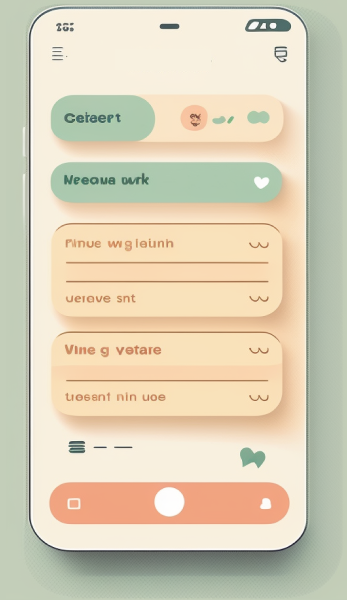
Choose secure passwords
A strong password is one that is hard for others to guess or hack. It should be at least 8 characters long (but longer, the better) and include a combination of letters, numbers, and special characters. Avoid using personal information, such as your name, birthday, or phone number, in your password.
Weak passwords
1234
ilovemypiano
deltagamma
susan
Strong passwords
i7ovemydog!!
!Lov3MyPiano
d3ltagamm@
.Su5an53
It’s never a good idea to write your passwords down on paper or store them in a plain text. Avoid using the same password in multiple accounts, if your password is leaked and falls into the wrong hands, attackers will often try to use it on multiple platforms.
Consider using a password manager, a tool that stores all of your passwords in a secure, encrypted format. This makes it much easier to use strong, unique passwords for all of your accounts without having to remember them all. Some of the most popular password managers are 1Password, Dashlane, or Bitwarden, but you can also use the built-on Keychain on all Apple devices, and Google Password Manager on Android.

Turn on Multi Factor Authentication
Multi Factor Authentication (MFA; also referred as Two Factor Authentication) adds an extra layer of security by requiring you to enter a special code in addition to your password when logging in. This code can be sent to you via SMS message or through a separate authentication app, such as Google Authenticator (download for iPhone or Android).
This makes it much harder for someone to access your account, even if they somehow find out your password. Many online platforms offer MFA as an option, so be sure to enable it on your accounts:
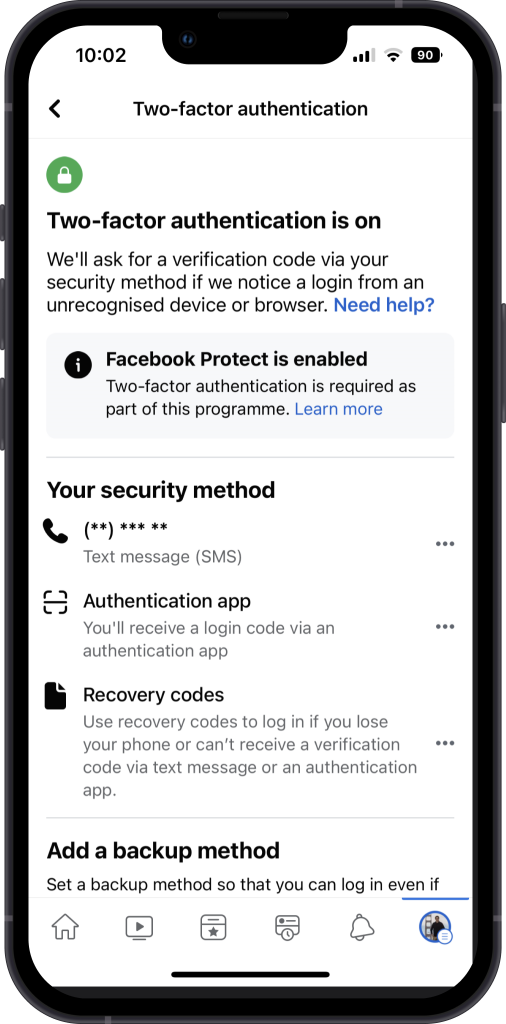
- Go to the “Settings & Privacy” menu and select “Settings.”
- Click on the “Security and Login” tab.
- Scroll down to the “Use two-factor authentication” section and click “Edit”.
- Select the authentication method you prefer (e.g. text message, authenticator app) and follow the prompts to set it up.
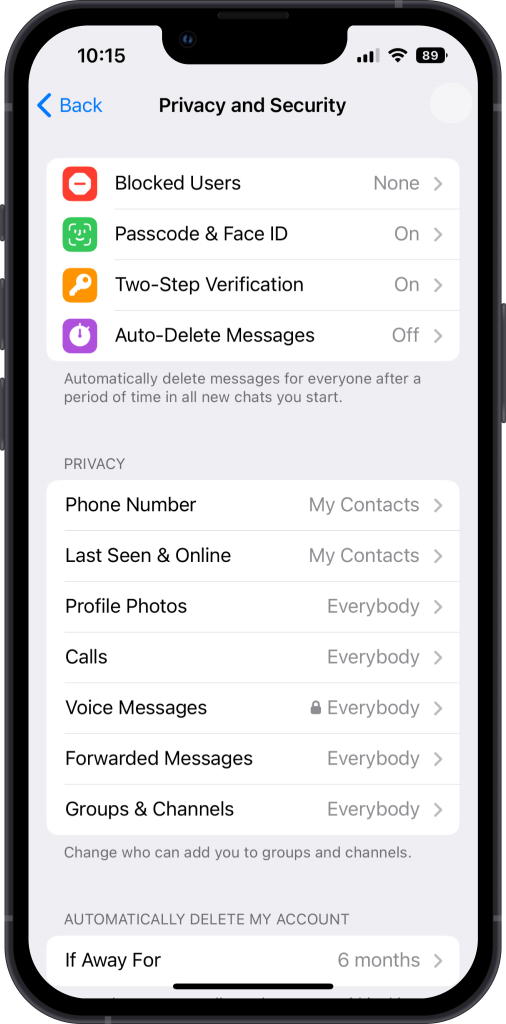
Telegram
- Open Telegram and go to “Settings”.
- Select “Privacy and Security”.
- Tap on the “Two-Step Verification” option, toggle it on, and follow the prompts to set it up.
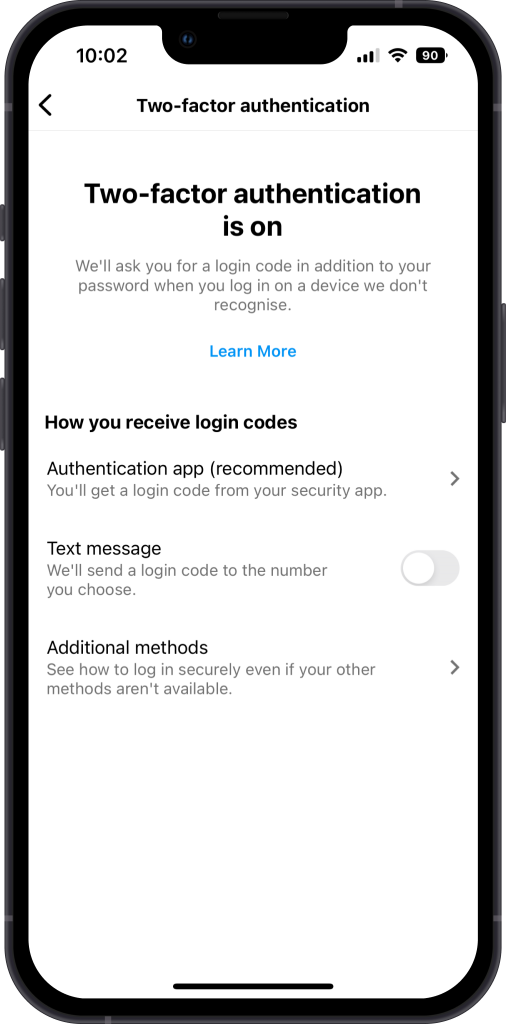
- Go to your profile and tap on the three horizontal lines on the top right corner.
- Tap on the gear icon for “Settings”, then select “Security”.
- Go to Two-Factor Authentication and toggle it on.
- Select the authentication smethod you prefer (e.g. text message, authenticator app) and follow the prompts to set it up.
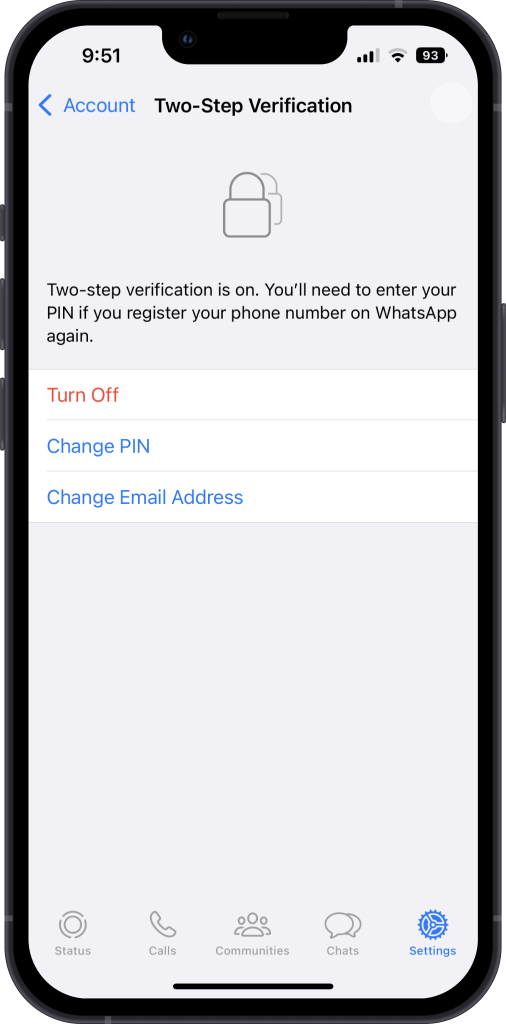
- Go to the “Settings” menu.
- Tap “Account,” then “Two-Step Verification.”
- Tap “Enable” and enter a six-digit PIN when prompted. This PIN will be required to verify your identity when you log in to WhatsApp on a new device.
- Optionally, add an email address to receive a link to disable two-step verification if you forget your PIN.
- Tap “Save” to complete the setup process.
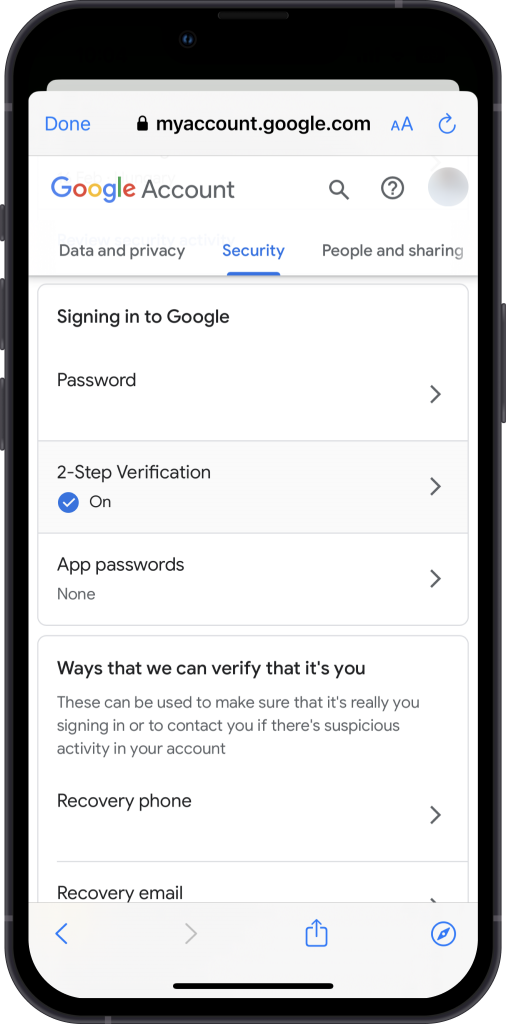
YouTube / Google
- Sign in to your Google account and go to the “Security” section.
- Under “Signing in to Google,” click “2-Step Verification.”
- Click “Get Started” and follow the prompts to set up your phone number or authentication app as your second factor.
- Enter the code you receive to confirm that you want to turn on 2-Step Verification.
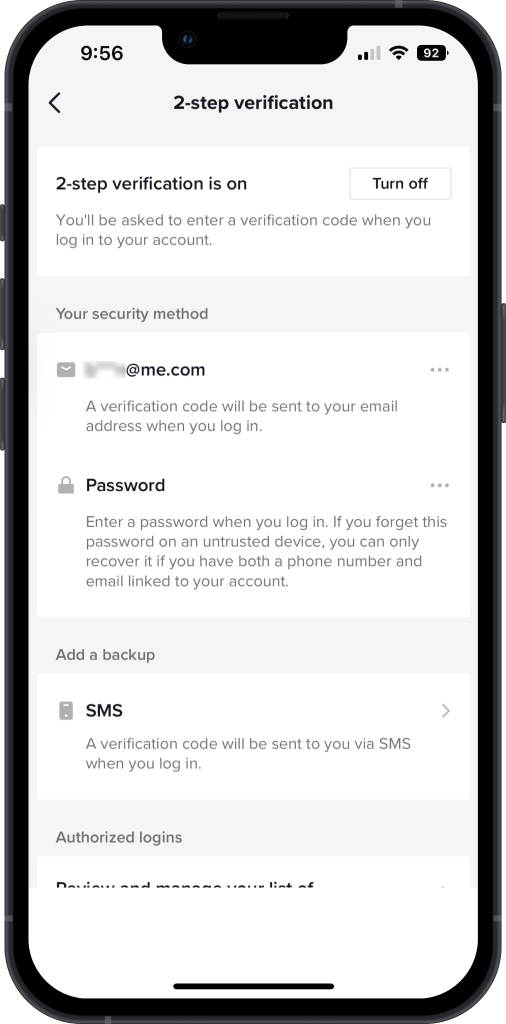
TikTok
- Go to your profile.
- Tap the three lines in the top right corner to access the “Settings and Privacy” menu.
- Tap “Security” and then “2-Step Verification.”
- Choose whether you want to receive a code by text message or email.
- Enter the code you receive to confirm that you want to turn on two-factor authentication.
Set up passcodes, biometric authentication and tracking on your device
Most modern smartphones offer biometric authentication options, such as Touch ID or Face ID, which use your unique physical characteristics to unlock your device. This is a secure and convenient way to protect your device, so be sure to enable it.
In addition to biometric authentication, also set up a passcode for your phone. Avoid using easy passcodes like “1-2-3-4” or “2-5-8-0,” as these are often the first ones that criminals will try if your phone gets stolen.
If your phone is lost or stolen, being able to track it can be a lifesaver. Both iOS and Android devices offer built-in tracking features that allow you to locate your device if it goes missing. You can track your device using a computer or another device by visiting icloud.com (for iPhone) or google.com/android/find (for Android) and signing in with your Apple ID or Google account.

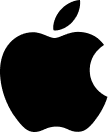
iPhone
- Open the “Settings” app on your iPhone.
- Tap on your name at the top of the settings menu.
- Tap on “Find My”
- Make sure “Find My” is turned on.
- You can also enable “Send Last Location” which will automatically send your device’s last known location when the battery is low.

Android
- Go to “Settings” on your Android device.
- Scroll down and tap on “Google”
- Tap on “Security”.
- Tap on “Find My Device”.
- Turn on the toggle for “Find My Device”.
- You can also tap on “Play Sound” to ring your device at maximum volume, even if it’s on silent mode.
Avoid connecting to free WiFi hotspots
It’s easy to connect to free WiFi hotspots when you’re travelling to new places, but it’s important to be aware of the risks. Unprotected (i.e., those without a password) networks are more vulnerable to attacks, and the data you transmit over them could potentially be intercepted and stolen.
Avoid connecting to free WiFi hotspots when possible. If you have the option, it’s safer to use your 3G / 4G, or a secure, password-protected WiFi network. If you must use an unprotected WiFi network, be cautious, and avoid entering banking details or login credentials.

Review social media privacy settings
Social media is a great way to stay connected with friends and family, but it’s important to be aware of what and how you are sharing online.
Don’t publish content and images publicly on any social media platform. Set your privacy settings to “friends” or “followers” so that only people you know can see your posts. This will help protect your personal information from being accessed by strangers.
Regularly check your privacy settings in your social media profiles. Social media platforms often update their privacy settings, so it’s a good idea to check them periodically to make sure you are comfortable with the level of privacy you have set.
When you log in to an external app or website using your Facebook or Google account, it will often ask for permission to access certain information from your profile. Make sure you understand what kind of information you are sharing, and only grant access to the necessary data.
Adjust the configuration of you instant messaging accounts (WhatsApp, Telegram, Viber) to ensure your profile picture and status are visible only for your contacts. Refrain from uploading profile photos with relatives on accounts you use to communicate with unknown people or for instance to look for jobs.
To review the privacy settings on specific social media platforms, follow these steps:
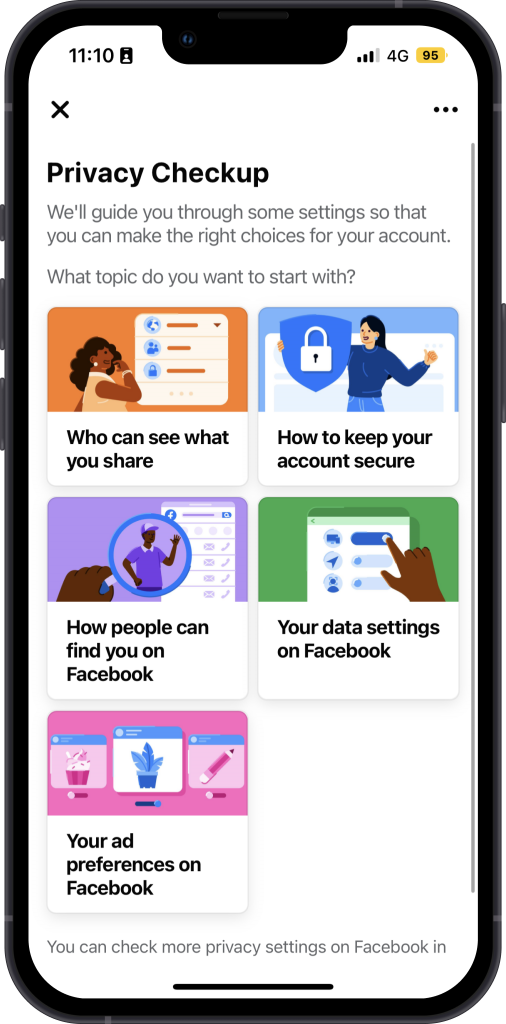
- Tap on the four dots in the bottom right corner of the screen.
- Tap on “Settings & Privacy”, then “Privacy Shortcuts”, and “See more privacy settings”
- Tap on “Who can see your future posts?” and select “Friends”
- Tap on “Who can contact me?” and select “Friends”
- Tap on “Timeline and Tagging” and select “Review posts friends tag you in before they appear on your timeline”
- Review other settings as desired to further adjust your privacy settings.
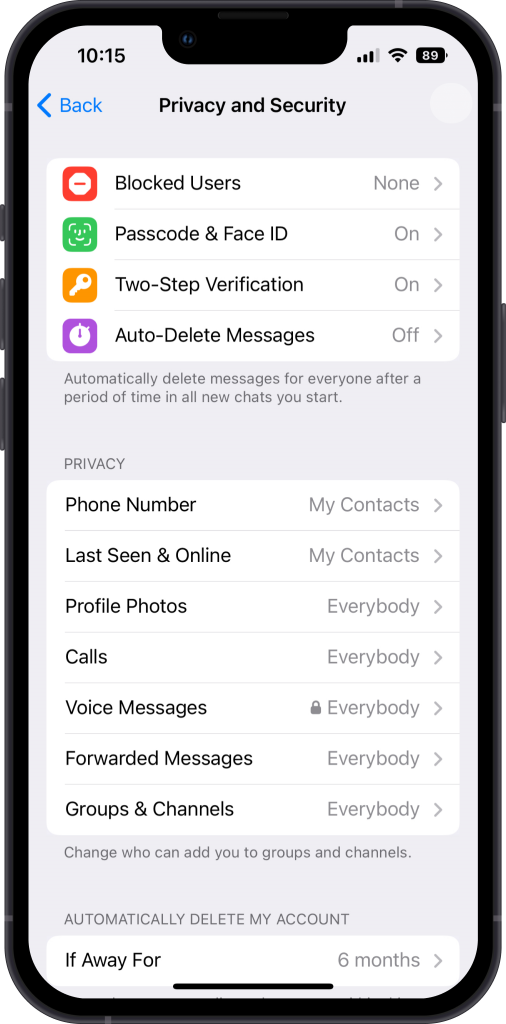
Telegram
- Go to “Settings” and select “Privacy and Security”.
- Under “Privacy” you can adjust who can find you by phone number, who can see your online status, who can call you, and who can add you to groups.
- Review other settings as desired to further adjust your privacy settings.
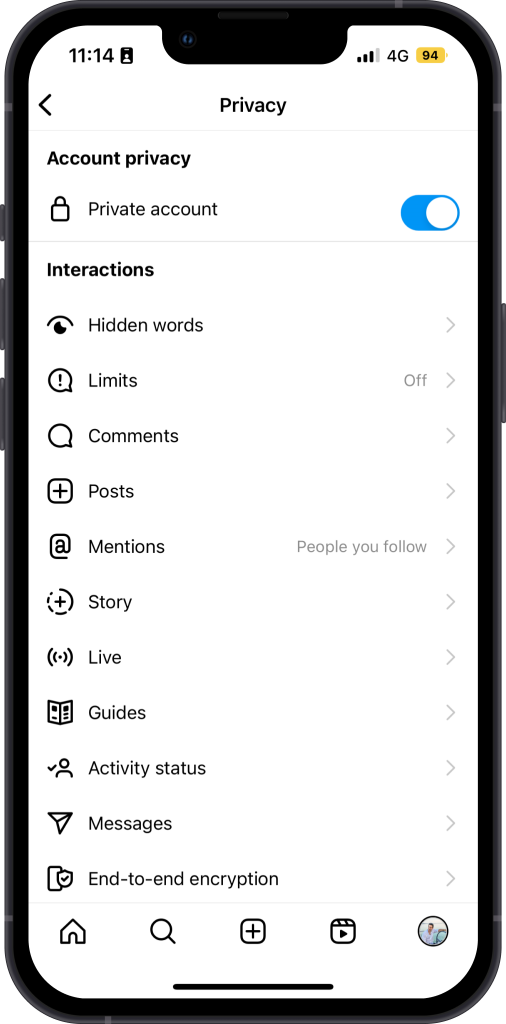
- Tap on your profile picture to go to your profile.
- Tap on three horizontal lines on the top right corner.
- Tap on “Settings”, and on “Privacy”.
- Under “Account Privacy”, toggle the “Private account” on.
- Under “Interactions” you can adjust who can comment on your posts, see your stories and your activity status, and also who can send you messages.
- Under “Connections” you can manage who can follow you, and also block or mute accounts.
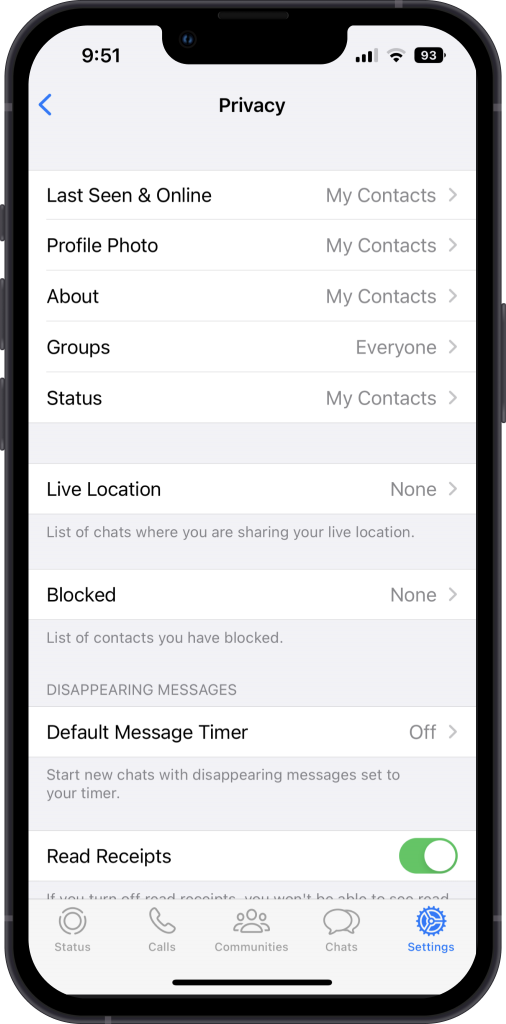
- Go to the “Settings” menu.
- Tap “Privacy”.
- Adjust your privacy settings, preferably set everything to “My Contacts”.
- You can also choose who can see your “Live Location” and enable/disable read receipts.
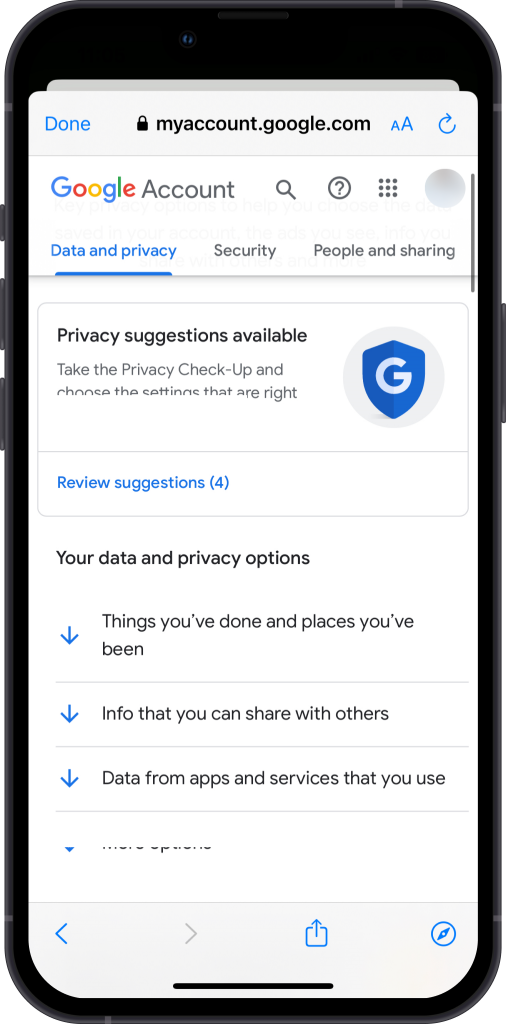
YouTube / Google
- Sign in to your Google account and go to the “Settings” section.
- Click “Data and privacy”.
- Here, you can adjust your privacy settings for email tracking, ads personalization, and more.
- You can also choose whether to share your account information with third-party apps and services.
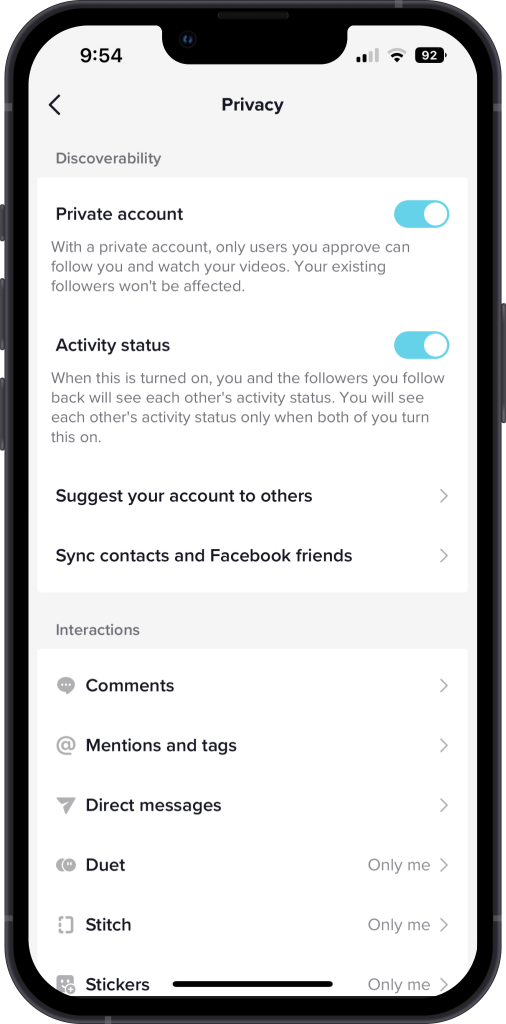
TikTok
- Go to your profile.
- Tap the three lines in the top right corner to access the “Settings and Privacy” menu.
- Tap “Privacy” and set your account to Private.
- You can adjust your privacy settings for your visibility and interactions.
- You can also control who can comment on your videos and send you direct messages. Limit all of these as much as possible.
Recognise and avoid phishing attempts
Phishing attacks are a common way for criminals to trick you into giving away your personal information or login credentials. To avoid falling victim to a phishing attack make sure you always know where links and attachments are coming from before you click. If you receive an email or message from an unfamiliar sender, look at the sender’s address and make sure it is legitimate.
When visiting a website, make sure you know the correct address of the company and navigate directly to it from your browser. Don’t click on links from unfamiliar sources or trust websites that look sketchy. Be extremely cautious with websites of banks and financial offers.
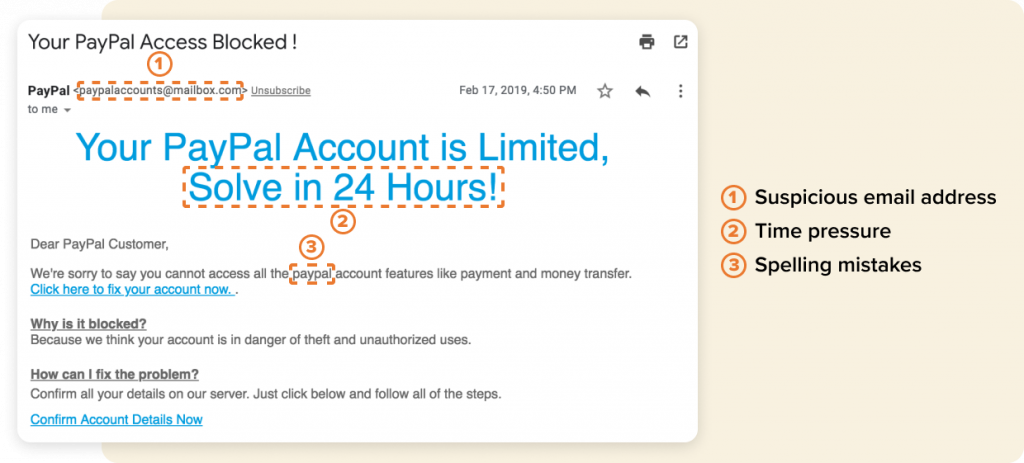
Scammers will often create fake websites that look just like the real thing in order to trick people into giving away their personal information and credentials. To check if a website is legitimate, you can do a quick search in Google or check the website’s security certificate.
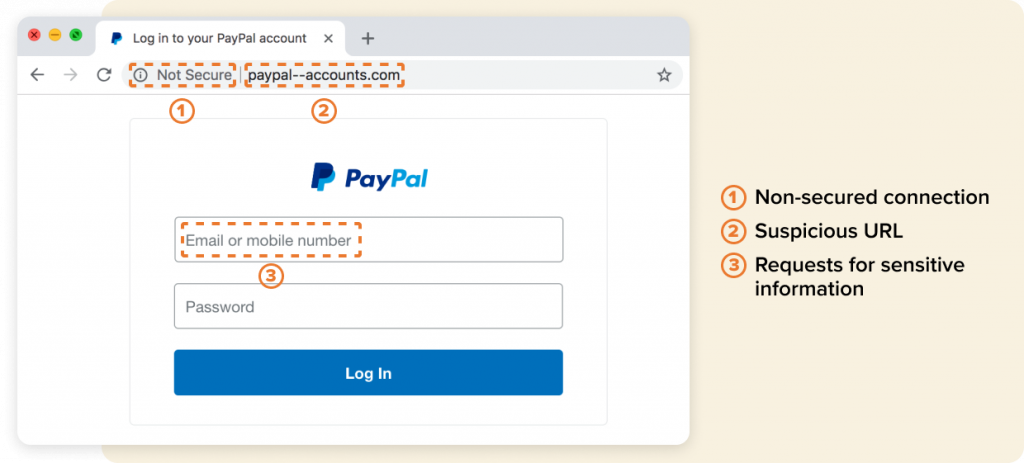
If you receive a phone call from someone claiming to be from a company and asking for your personal information as verification, be cautious. It’s possible that the person is a scammer trying to get your information. Hang up and call the company’s customer support line using the phone number listed on their official website. This will help you verify that the request is legitimate.
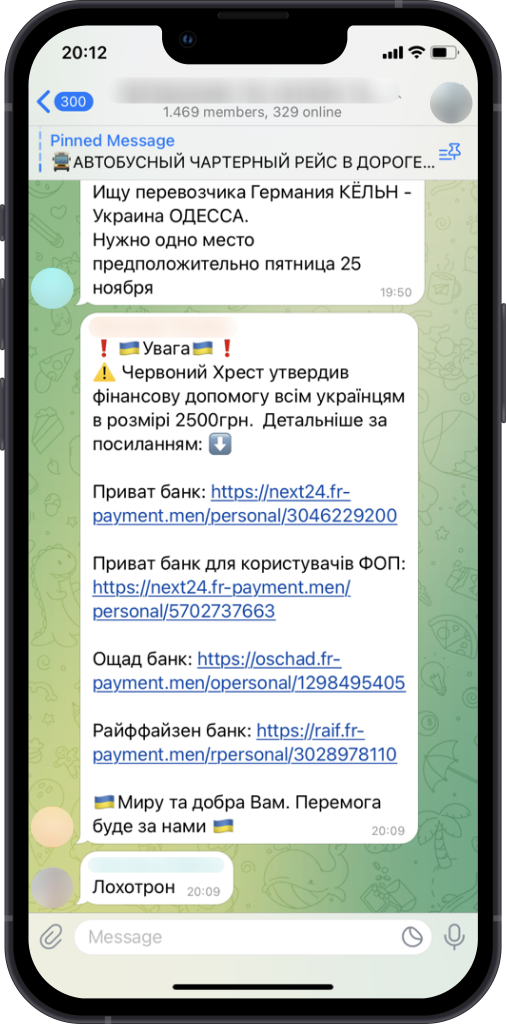
Sources:
- Screenshots of phishing attempts: Khan Academy
